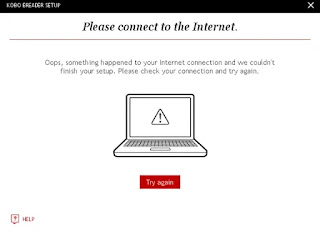As a follow-up to my previous blog post about segmented Vimeo videos, looks like a lot of things have changed since then.
Before, you could get lucky by searching through the network traffic for a direct URL for an mp4 file or even a 9-digit video file ID. Nowadays, I can't even find the master.json file to get the URL.
But I did find a playlist.json file, whose complete URL looks like this: https://vod-adaptive-ak.vimeocdn.com/exp=1746859637~acl=%2F2aed1a26-82e0-4e71-88b4-66b640063a50%2F%2A~hmac=406565bd4b1a97f835870e579db1914821de4d3308674c3679e3653ccdf5192f/2aed1a26-82e0-4e71-88b4-66b640063a50/v2/playlist/av/primary/playlist.json?omit=av1-hevc&pathsig=8c953e4f~ukiVn0xgiuGdzWbAuE_LQry4ltouJ-enH_rU-rIefIU&r=dXM%3D&rh=3fnUuf
Tried below ffmpeg command, but got an error:
ffmpeg -protocol_whitelist file,http,https,tcp,tls,crypto -i "https://vod-adaptive-ak.vimeocdn.com/exp=1746859637~acl=%2F2aed1a26-82e0-4e71-88b4-66b640063a50%2F%2A~hmac=406565bd4b1a97f835870e579db1914821de4d3308674c3679e3653ccdf5192f/2aed1a26-82e0-4e71-88b4-66b640063a50/v2/playlist/av/primary/playlist.json?omit=av1-hevc&pathsig=8c953e4f~ukiVn0xgiuGdzWbAuE_LQry4ltouJ-enH_rU-rIefIU&r=dXM%3D&rh=3fnUuf" -c copy video.mp4
Tried changing the URL from json to mpd, but still didn't work:
ffmpeg -protocol_whitelist file,http,https,tcp,tls,crypto -i "https://vod-adaptive-ak.vimeocdn.com/exp=1746859637~acl=%2F2aed1a26-82e0-4e71-88b4-66b640063a50%2F%2A~hmac=406565bd4b1a97f835870e579db1914821de4d3308674c3679e3653ccdf5192f/2aed1a26-82e0-4e71-88b4-66b640063a50/v2/playlist/av/primary/playlist.mpd" -c copy video.mp4
And apparently, these vimeo URLs time out and get refreshed after less than 5 minutes.
Did some searching and found a working solution: https://github.com/martiGIT/vimeo-download-by-playlist
There's another downloader that runs as a Docker container, which should also work: https://github.com/davidecavestro/vimeo-dl
While we're on the topic of dowloading videos, I found a working downloader for Niconico (aka Nico Nico Douga) videos: https://github.com/AlexAplin/nndownload
I was looking for YOASOBI's performance of Idol during the 74th NHK Kōhaku Uta Gassen (2023), and was told that it can only be found on Niconico, so here we are.