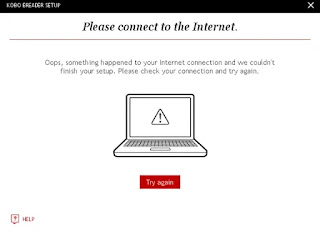My girlfriend and I used to watch (cheap) movies there, but after we got married and eventually moved suburb, we haven't gone back for many, many years. Did a bit of searching and looks like Film Seen is no more. Can't even access the website. The Wayback Machine's last snapshot for the site was dated June 13, 2025, and this is the blurb on the homepage:
In 2004 local film enthusiasts, with the generous support of Georges River Council and key sponsors, established a local, non-profit community cinema for the St. George region.
There was a great need for a film group to quench local film enthusiasts’ desire for a forum that allowed for the viewing and discussion of a variety of films.
The Film Seen promoted appreciation of a wide range of culturally diverse films, which were of particular interest to the locals residing in the St. George area. These included foreign films, independent films, arthouse films, classics and short/feature films by local film makers.
The Film Seen has shown movies from many countries including Argentina, Sweden, Israel, Japan, China, Russia, Iraq, India, Italy, Saudi Arabia, Korea, France, Holland, Germany, Canada, Belgium, the Netherlands, Denmark, Ireland, Scotland, New Zealand, England, the USA and Australia and on a number of occasions the movies’ Directors have attended for Q & A sessions with our audience.
As an Incorporated Association, attendance at screenings was by membership of the Association. Screenings were usually held on the third Sunday each month at the Civic Theatre, MacMahon Street, Hurstville.
The Film Seen concluded its screenings at the Civic Theatre with the last screening on Sunday 16 June, 2024. We thank our audience members for their strong support over our twenty years operation.
Sad to see that Film Seen is no more. I personally don't know of any other community cinemas. That said, below is a list of their screenings throughout the years. I plan to watch as many of the films as possible:
- 2024: Banshees of Inisherin (Jan), Notre-Dame on Fire (Feb), Farewell, Mr. Haffmann (Mar), Mr Holland's Opus (Apr), The Martian (May), The Fabelmans (Jun)
- 2023: The Duke (Jun), Our Little Sister (Jul), The Quiet Girl (Aug), Eiffel (Sep), Living (Oct), Empire of Light (Nov), November (Dec)
- 2022: Promising Young Woman (Feb), Penguin Bloom (Mar), Antoinette In The Cévennes (Apr), The Courier (May), Six Minutes to Midnight (Jun), Delicious (Jul), Belfast (Aug), The Last Wave (Sep), The Good Boss (Oct)
- 2021: After the Wedding (Jan), Everybody Knows (Feb), The Good Liar (Mar), Parasite (Apr), The Translators (May), Fisherman's Friends (Jun)
- 2020: Woman at War (Jan), The Journey (Feb), Capernaum (Mar), Yesterday (Oct), The Goldfinch (Nov)
- 2019: Darkest Hour (Jan), The Fencer (Feb), Promised Land (Mar), C'est La Vie (Apr), The Insult (May), Two is a Family (Jun), Crazy Rich Asians (Jul), Ladies in Black (Aug), Green Book (Sep), Sometimes, Always, Never (Oct), Greta (Nov), Woman at War (Dec)
- 2018: A Man Called Ove (Jan), Ex Machina (Feb), The Promise (Mar), Perfect Strangers (Apr), A United Kingdom (May), Paris Can Wait (Jun), Ali's Wedding (Jul), The Lovers (Aug), Just To Be Sure (Sep), Sweet Country (Oct), The Teacher (Nov), The Greatest Showman (Dec)
- 2017: Marguerite (Jan), Eye in the Sky (Feb), Planes, Trains and Automobiles (Mar), Mustang (Apr), Mystery Road (May), Grandma (Jun), Truman (Jul), A Month of Sundays (Aug), Rosalie Blum (Sep), Goldstone (Oct), Blancanieves (Nov), My Neighbour Totoro (Dec)
- 2016: Pride (Jan), The Imitation Game (Feb), Planes, Trains & Automobiles (Mar), The Age of Adaline (Apr), Gayby Baby (May), He Named Me Malala (Jun), Hereafter (Jul), Bridge of Spies (Aug), St Vincent (Sep), The Bélier Family (Oct), A Separation (Nov), Spirited Away (Dec)
- 2015: The Best Offer (Jan), Nebraska (Feb), Sunshine on Leith (Mar), Wadjda (Apr), Any Day Now (May), Calvary (Jun), The Immigrant (Jul), Four Minutes (Aug), The Two Faces of January (Sep), The Man from Cox's River (Oct), What We Did On Our Holiday (Nov), The Hundred Foot Journey (Dec)
- 2014: Whistle Down the Wind (Jan), The Hunt (Feb), Happiness Never Comes Alone (Mar), Performance (Apr), Blue Jasmine (May), The Butler (Jun), Backyard Ashes (Jul), The Book Thief (Aug), The Double Hour (Sep), One Chance (Oct), Ben X (Nov), Like Father, Like Son (Dec)
- 2013: Monsieur Lazhar (Jan), Chinese Take-Away (Feb), Arbitrage (Mar), The Intouchables (Apr), Tell No One (May), Your Sister's Sister (Jun), October Sky (Jul), Argo (Aug), Quartet (Sep), Silver Linings Playbook (Oct), Love is all you Need (Nov), Léon: The Professional (Dec)
- 2012: Oranges and Sunshine (Feb), Plots With a View (Mar), Midnight in Paris (Apr), The Women on the 6th Floor (May), Hugo (Jun), The Artist (Jul), Dr Zhivago (Aug), Headhunters (Sep), Salmon Fishing in the Yemen (Oct), My Week with Marilyn (Nov), The Sapphires (Dec)
- 2011: The Concert (Jan), Wild Target (Feb), Winter's Bone (Mar), Heartbreaker (Apr), The King's Speech (May), Another Year (Jun), The Secret in Their Eyes (Jul), In a Better World (Aug), My Afternoons with Margueritte (Sep), Mad Bastards (Oct), Mrs Carey's Concert (Nov), Beautiful Lies (Dec)
- 2010: Departures (Jan), An Education (Feb), The Topp Twins (Mar), Blessed (Apr), Bran Nue Dae (May), Brothers (Jun), A Single Man (Jul), The Girl with the Dragon Tattoo (Aug), Animal Kingdom (Oct), Mother and Child (Nov), City Island (Dec)
- 2009: The Painted Veil (Jan), Welcome to the Sticks (Feb), Blue Lies (Mar), Lemon Tree (Apr), I've Loved You So Long (May), Dean Spanley (Jun), Easy Virtue (Jul), Ryan's Daughter (Aug), My Year Without Sex (Sep), Noodle (Oct), Sunshine Cleaning (Nov), Ponyo (Dec)
- 2008: Black Book (Jan), 4 (Feb), Home Song Stories (Mar), Hunting and Gathering (Apr), Closing the Ring (May), Juno (Jun), La Vie en Rose (Jul), The Kite Runner (Aug), Lars and the Real Girl (Sep), Black Water (Oct), The Orphanage (Nov), Married Life (Dec)
- 2007: The Cave of the Yellow Dog (Jan), A Prairie Home Companion (Feb), Ten Canoes (Mar), As it is in Heaven (Apr), The Queen (May), Pan's Labyrinth (Jun), Priceless (Jul), The Lives of Others (Aug), The Italian (Sep), Guru (Oct), Romulus My Father (Nov), Clubland (Dec)
- 2006: Turtles Can Fly (Jan), Seducing Dr Lewis (Feb), Cabaret (Mar), Joyeux Noel (Apr), Mrs Henderson Presents (May), Welcome to Dongmakgol (Jun), The Ladykillers (Jul), Happy Endings (Aug), Tais-Toi (Sep), Live and Become (Oct), Monsoon Wedding (Nov), De-Lovely (Dec)
- 2005: Amélie (Jan), A Man's Gotta Do (Feb), In My Father's Den (Mar), Gallipoli (Apr), Apres-Vous (May), Les Choristes (Jun), High Society (Jul), Orange Love Story (Aug), Three Dollars (Sep), Nobody Knows (Oct), 2046 (Nov), [Millions](https://www.imdb.com/title/tt0366777 (Dec)
- 2004: Not One Less - Swimming Pool (Jun), The Pirate (Jul), They're a Weird Mob (Aug), Travelling Birds (Sep), Princess Mononoke (Oct), Vertigo (Nov), Crouching Tiger, Hidden Dragon (Dec)
Here's to you, Graham, Robin & Brian!